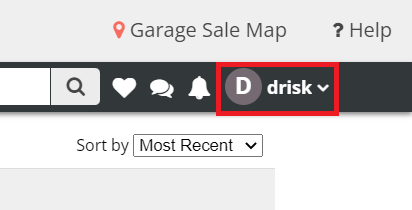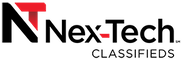Reset your Account Password
First, click Login.
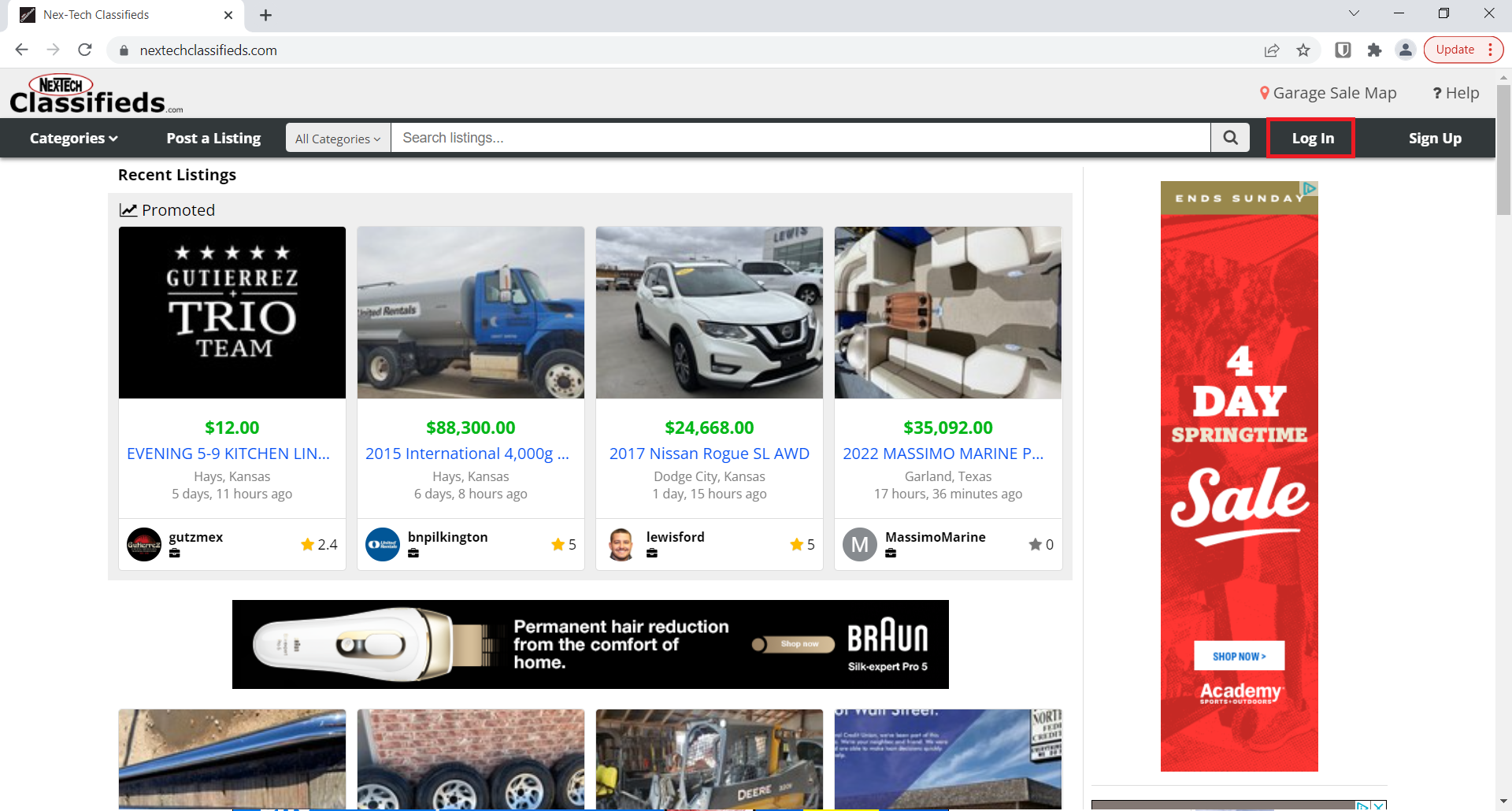
This will display the Login page , then click Forgot your password? in the middle of page.
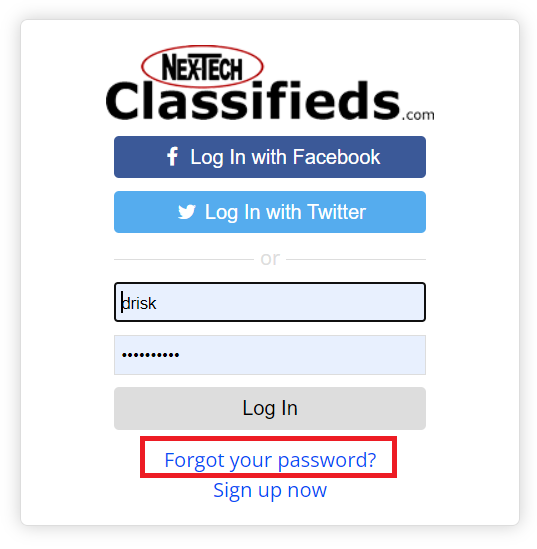
This will bring you to a screen to reset your password. Enter your Email address in the field and then click on the Reset Password button.
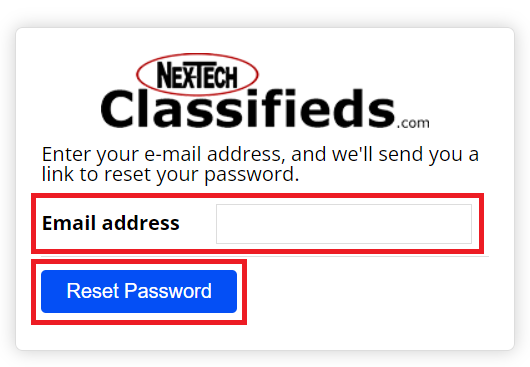
After clicking the Reset Password button, there will be an e-mail sent to the e-mail account that was used at the time of the account registration. The email will contain a link to reset the password. You will need to go to your e-mail account and open the e-mail for the password reset as seen below:
Click on the link contained in the e-mail. (The email may not be delivered right away, or may go into your spam folder. Please be sure to check all folders in your e-mail.)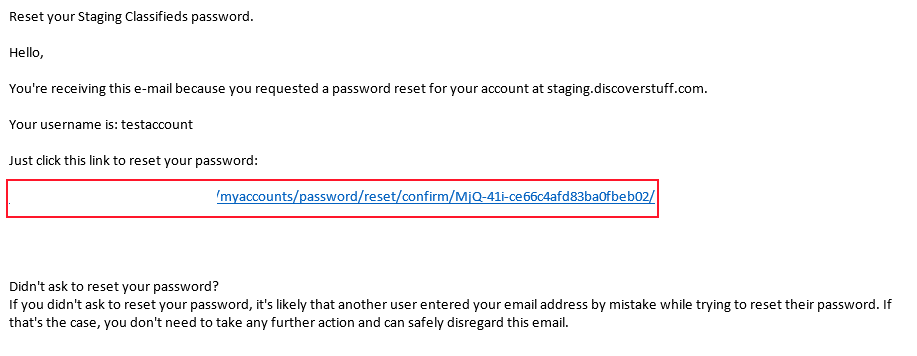
This will take you to the Reset Your Password screen where we can enter a new password. Enter in your new password in both fields and click Change Password.
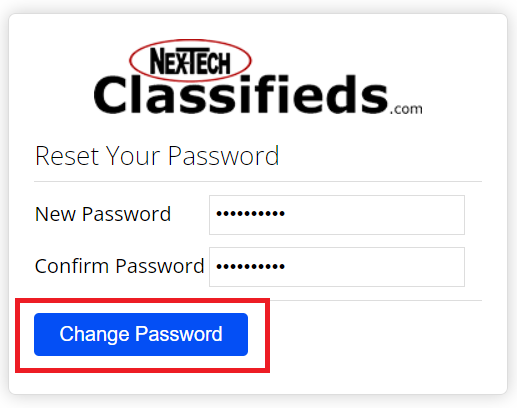
Next, you will be taken to a Reset Complete screen, this is the confirmation that your password has been reset. Go ahead and select Log in.

You will be brought to the Log in screen. Enter your existing Username or Email and new Password and click the Log In button.
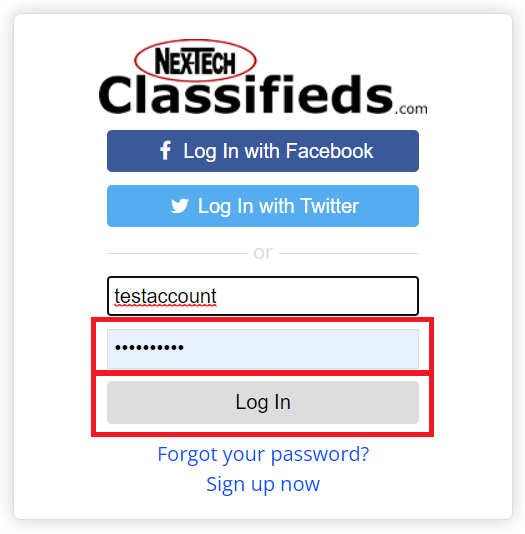
If the credentials are entered correctly, you should be taken to the main Classifieds site where your username will be displayed on the top right corner of the screen.